Metatrader 4 trading Report
How to see Metatrader 4 trading Report?
- Go to your Terminal in your MT4 platform and choose Account History.
- Check that you see all the trades you want to by pressing on the Time field.
- Press Right Click on the mouse.
- Choose All History in case you want all the trades.
- Choose the Comments field (most of the EA / Forex Robot write comments for any trade).
- Press Save as Report and save the file on your computer.
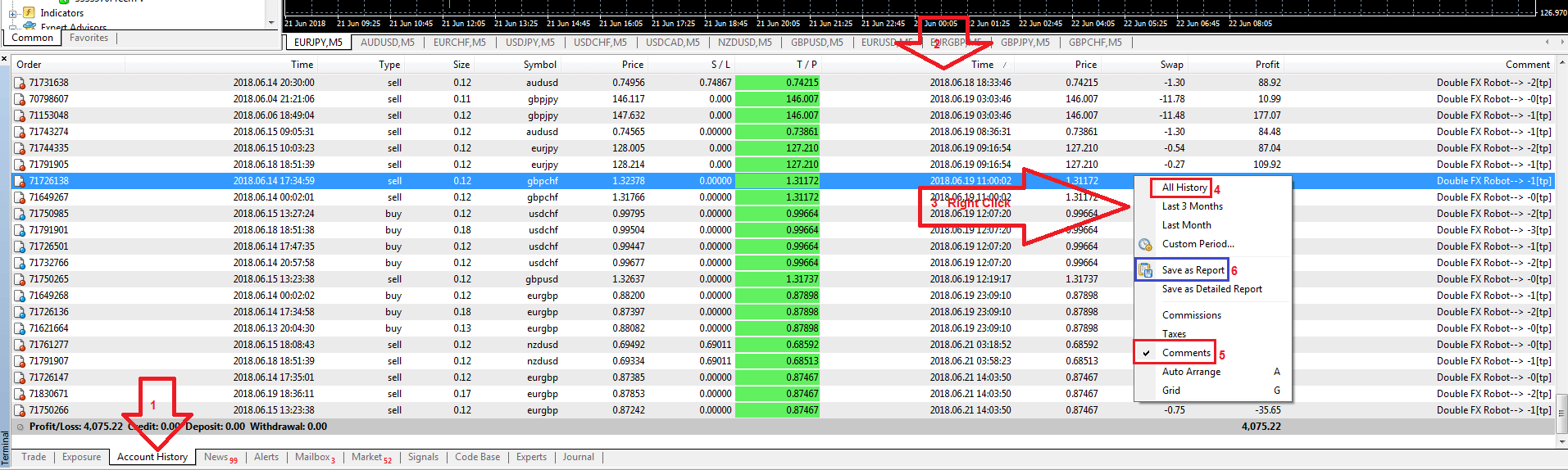
MT4 Report
How to generate Metatrader 4 Detailed Report?
- Choose All History.
- Choose the Comments field (it’s very important for automatic trading).
- Press Save as Detailed Report and save the file on your computer.
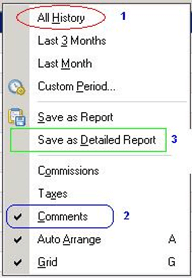
MT4 Detailed Report
In The report you will see:
- Account details like Account Number, Name, Currency, Leverage, and date of the report.
- Closed transactions (closed trades).
- Open trades.
- Working Orders.
- Summery (Deposit/Withdrawal, Closed Trade P/L, Floating P/L, Balance, Equity, Margin, and Free Margin).
- Graph of your MT4 account.
That’s all, now you can send the MT4 report by email and use it any time you want.
Nice
Dear sir or madam,
Greetins from São Paulo!
Please, I would like to pose a question about the MT report file: I think it is quite imprecise!
I intended to plot and Excel chart to monitor both Maximum Drawdown and the profit factor, weekly.
Nevertheless, I do not succeed in getting the correct period on a statement generated by the MT. The file comes, now and again, with data outside of the (week) selected range. Is that possible that MT is that unable to work precisely with smaller ranges of data?
I am just wondering if you have had this experience as well?
I would appreciate if I could hear your opinion on this matter.
Best regards,
Fábio
(Home user)
Choose “Custom Period” and set the period you want instead of “All History”
I am trading using the Ava Trader MT4 platform with SmartAlgoTrade.
On my screen I have Meta Editor 4 which I wanted to use to get to the MT4 Trader Terminal
However, when I open Meta Editor 4 it tells me to press F4 to open the Trader Terminal
When I do this my Ava Trader terminal opens up and not Meta Trader terminal
In other words I cannot access the data I am looking for and which Smart Algotrade requested.
See here how to send us the report: https://www.smartalgotrade.com/metatrader-4-trading-report/ in case of a problem with the MT4 platform contact the broker support.
this robot does not have stop loss it keeps opening orders buy and sell at the same time Always lost than I win because of that
Hello,
You got a Double FX Robot. It means you have two different robots in one file (see attached and also installation doc).
One of them starts with 0.01 Lot for any 1000 (default) and continues to insert trades until the TP (the lot can be bigger since we want realistic TP), Without SL.
The other one calculates the Lot according to your risk (2.5% default) and makes maximum trades in parallel according to MaxTradesFX (2 default), With SL.
You can see some results here: https://www.smartalgotrade.com/double-fx-robot-results
How to withdraw money
All the money transfers you will do with your broker to your private account.
ATIF
All you need to do for one one-year license for free is:
1. Register and open a new account by clicking on the banner here: https://www.smartalgotrade.com/forex-broker-bonus each broker’s operations are in addition to the FX Robot you receive from us.
2. Deposit money in order to start making your profits (It’s your money and you can withdraw it whenever you want)
3. Send us an email with the MT4 account number you opened to support@smartalgotrade.com and we will send you a reply email with our great FX Robot.
My life is all about Allah
Our Double FX Robot works in special Mathematical Algo Trading, not something that you can see before in other Forex Robots or EAs.
The Robot is fully automated and it’s trading for you 24/05.
All you need to do is a small setup and Double FX Robot will trade on your account to bring you profit!
All you need to do for a one-year license for free is:
1. Register and open a new account by clicking on the banner here: https://www.smartalgotrade.com/forex-broker-bonus each broker’s operations are in addition to the FX Robot you receive from us.
2. Deposit money to start making your profits (It’s your money and you can withdraw it whenever you want)
3. Send us an email with the MT4 account number you opened to support@smartalgotrade.com and we will send you a reply email with our great FX Robot.
I want to work hard to provide for my family in the future
Our Double FX Robot works in special Mathematical Algo Trading, not something that you can see before in other Forex Robots or EAs.
The Robot is fully automated and it’s trading for you 24/05.
All you need to do is a small setup and Double FX Robot will trade on your account to bring you profit!
All you need to do for a one-year license for free is:
1. Register and open a new account by clicking on the banner here: https://www.smartalgotrade.com/forex-broker-bonus each broker’s operations are in addition to the FX Robot you receive from us.
2. Deposit money to start making your profits (It’s your money and you can withdraw it whenever you want)
3. Send us an email with the MT4 account number you opened to support@smartalgotrade.com and we will send you a reply email with our great FX Robot.